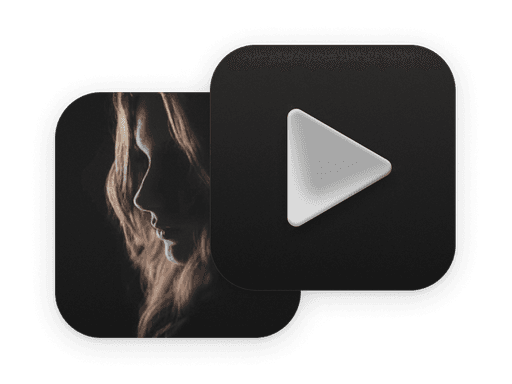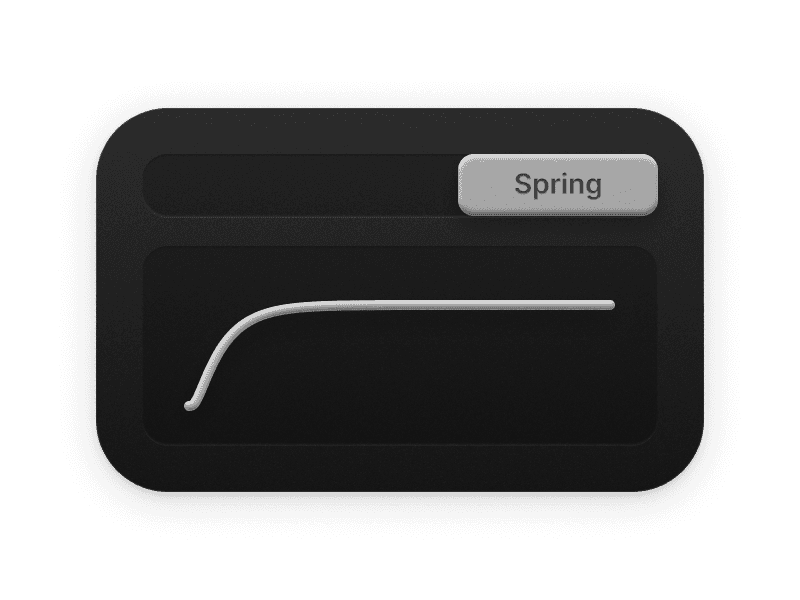The number of waves. Larger values will create denser ripples.
The spacing between waves. Larger values will make the waves further apart and the curves smoother.
The height of the waves. Larger values will distort the image within the waves more.
Movement effect. When enabled, the distortion will be accompanied by a move effect as the animation progresses.
The speed of the movement. Larger values will make the movement faster.
Keep Distorting. When enabled, the distorting effect will no longer fade as the animation progresses.
Reverse the movement. When enabled, the movement direction will be reversed, from diffuse to contracted.
Enables or disables the fade-in effect. When enabled, the initial state can be set via “Advance: Opacity” and “Advance: Scale”.
The opacity of the appearance animation. When set to 0, there will be a short fade-in effect.
The scaling factor of the animation.
The properties below will be available when you use the Nest component.
Triggers the event when the animation starts.
Triggered when the animation ends.
Triggered when the video playback ends, this event will not be triggered when "Loop" is "Yes".
Triggered when the media is loaded.