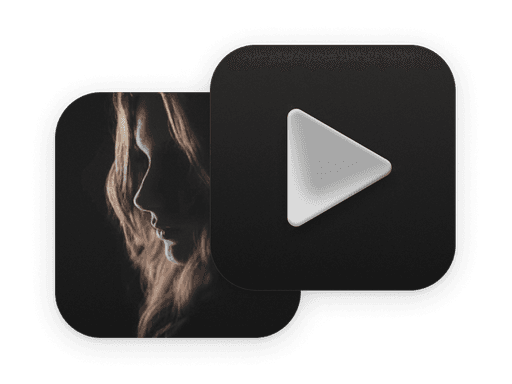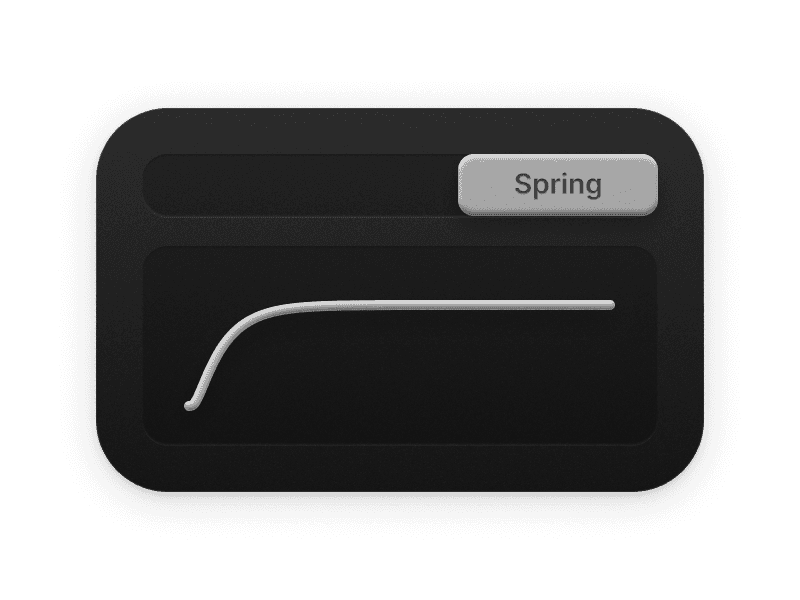The number of pixels. Larger values will generate more and smaller pixels, creating a more refined pixelation effect.
The random intensity of pixel appearance. Larger values will make the pixels appear more scattered.
The starting point for the pixels to appear. Options include Top (T), Right (R), Bottom (B), Left (L), Top Left (TL), Top Right (TR), Bottom Left (BL), Bottom Right (BR).
Enable or disable the scaling effect. When enabled, the media content will be scaled after each pixel animation is complete. Note: Scaling is based on the original aspect ratio of the media. If the container aspect ratio is different from the media aspect ratio, it will result in image cropping.
The scaling factor of the media. Only available when "Scale Effect" is "Yes".
Color blending. When enabled, the pixel color will be blended with the original image color.
Pixel tinting. When enabled, you can configure the color of the pixels in "Color".
The pixel color. Only available when "Tint" is "Yes".
The maximum brightness of the pixels. Controls the maximum brightness that pixels can reach during the animation, affecting the overall brightness and contrast of the visual effect.
The properties below will be available when you use the Nest component.
Triggers the event when the animation starts.
Triggered when the animation ends.
Triggered when the video playback ends, this event will not be triggered when "Loop" is "Yes".
Triggered when the media is loaded.